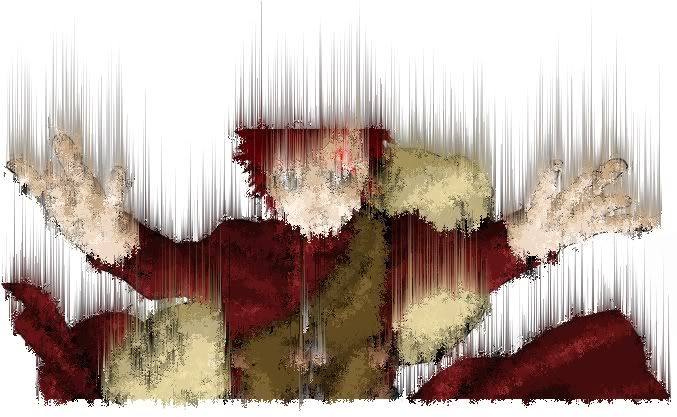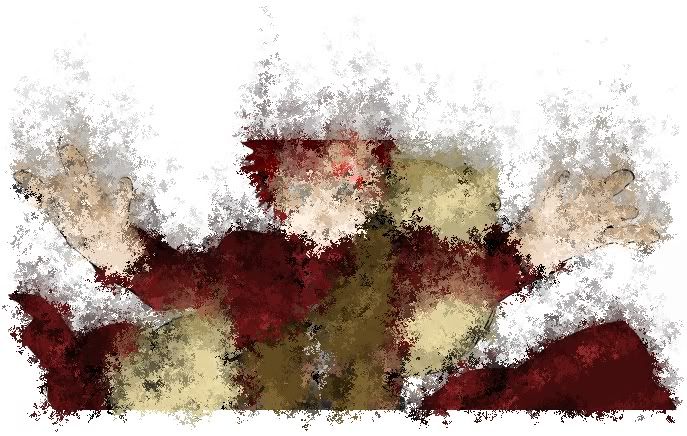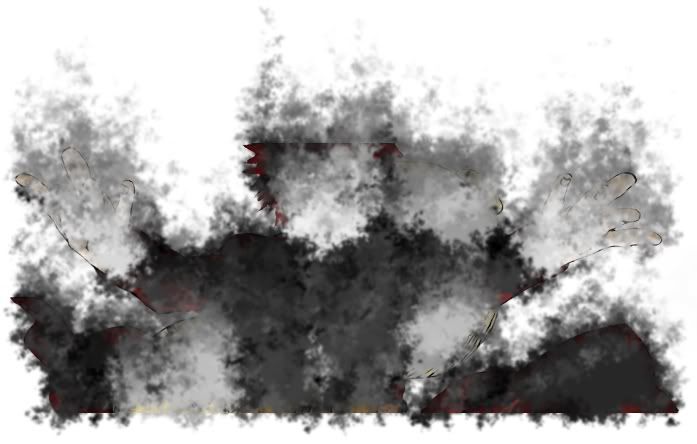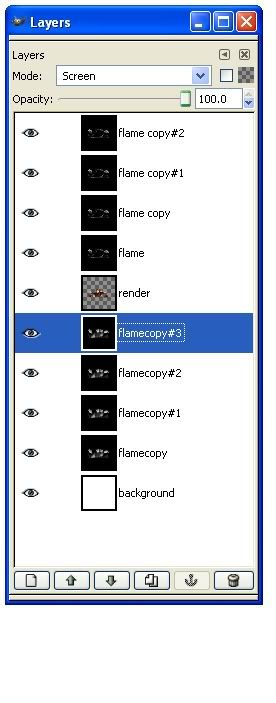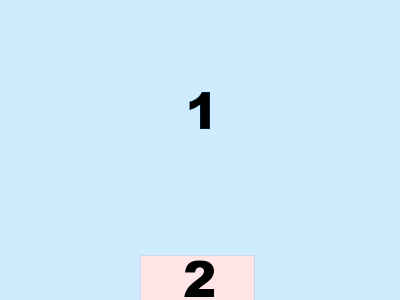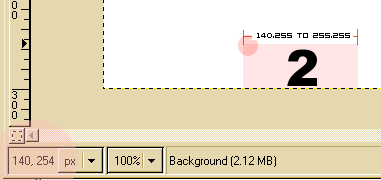Tutorial como hacer una splash-screen para GIMP
Visiten esta pagina hay varias cosas para aprender un poco mas sobre GIMP 
Espero q les sirva
http://www.gimp.org.es/
http://www.hachemuda.com/video-tutoriales-gimp/
Si pero es por eso poner paginas que el foro muere por eso los pongo aqui
SCREEN-SPLASH es la pantalla de inicio de GIMP
Hello once again class. Today we are going to learn about Splashscreens.
Example
(this was the final outcome of the tennis match between swmiller6 and myself. Some of it has been changed a little)
Are you tired of seeing the same old splash every time you open Gimp? Would you like to see your own, or possibly someone else's?
Well than this is the tutorial for you!
Creation of a SplashScreen
Ok first off we are not really creating one, but I will be showing you the general layout and how and where to save it.
A splashscreen is a png file the image size should be 400x300 and it needs to be saved as gimp-splash.png in your main Gimp directory. Not to tough to remember huh!
Layout Preview
I will explain the numbers!
1: This is the space that is open to put you beautiful art work in
2: Ok this is the space that the text appears when you are loading Gimp. You know the loading brushes, Loading Fonts, etc. This space should be left blank or a solid color that way the text is easy readable. The pink box is located in this area 140,255 to 255,255.
TIP: Here is an easy way to mark out "The Pink Box" goto Image>Guide a little dialog box will pop up.
Now choose Direction:Horizontal Position:255
This will create a Horizontial line accross th bottom of the splash.
if you want to you can create 2 more Verticaly at 140 and 255.
Once you have created your masterpiece save it to C:\\program files\\GIMP-2.0\\share\\gimp\\2.0\\images (or what ever drive you have your gimp dir installed to) as gimp-splash.png. Restart gimp and You should see it right away!
!!!!WARNNING!!!!
Before installing your new splash make sure you back up the old one or have a good friend who has a copy of it.
Well class that is about it. I hope to see your creations.
Quick Reference:
Image Size: 400x300
File Name: gimp-splash.png
Save Location: C:\\program files\\GIMP-2.0\\share\\gimp\\2.0\\images (or what ever drive you have your gimp dir installed to)
Download The Template xcf I created for this tutorial!
Splashscreen Template by Droz928
Fuente
Ejemplo la mia:
Enjoy